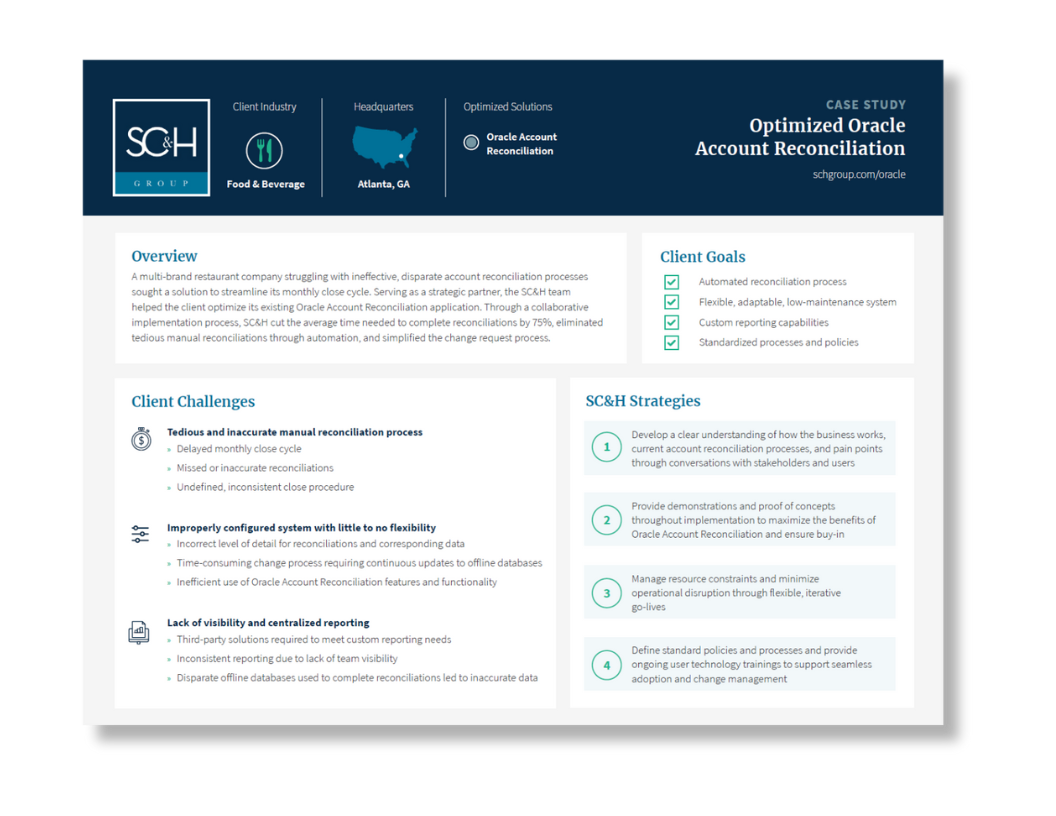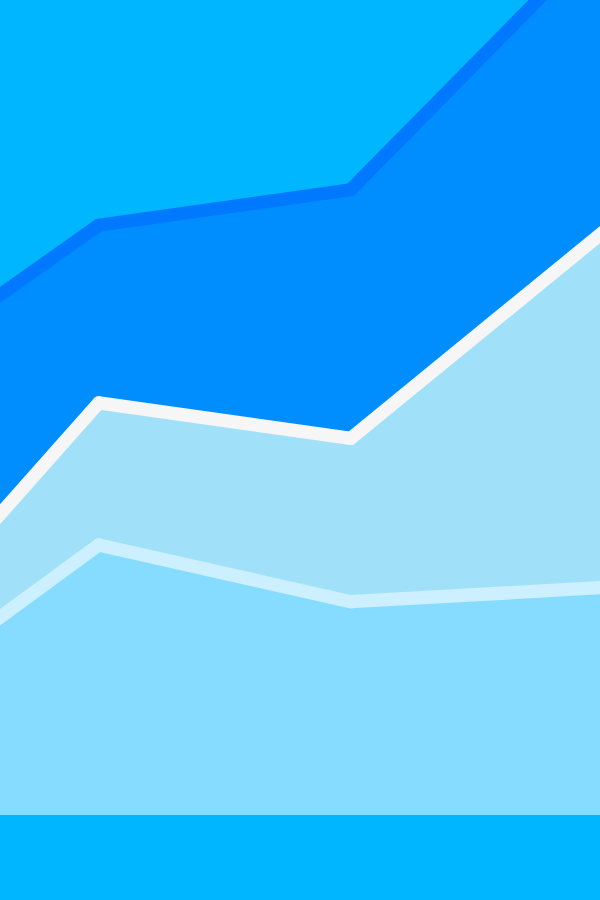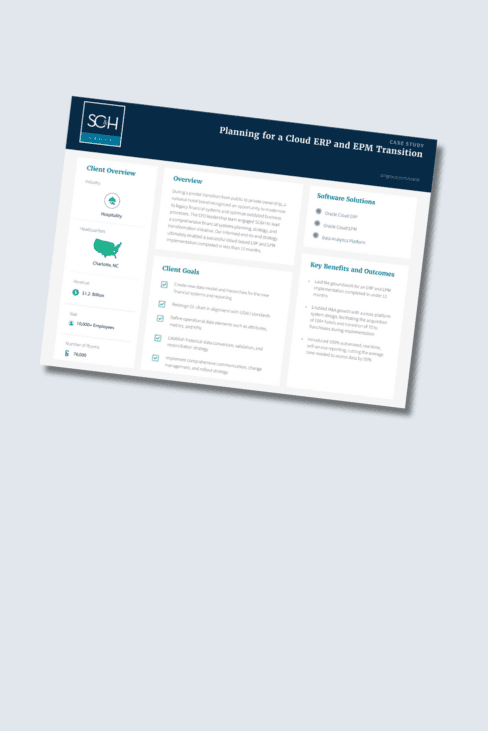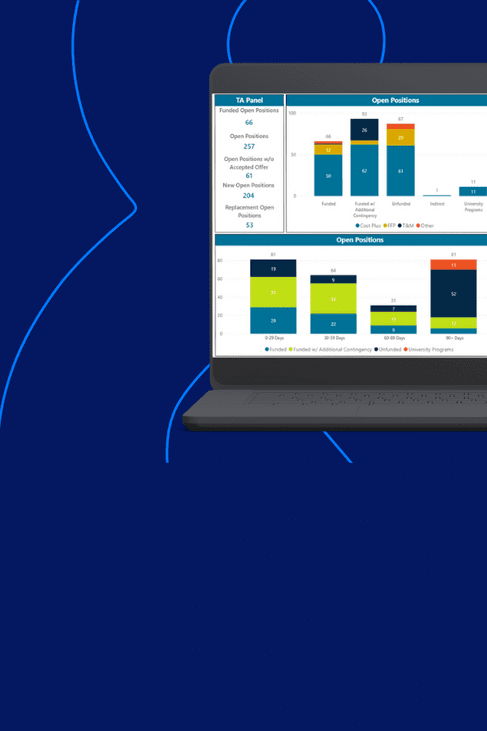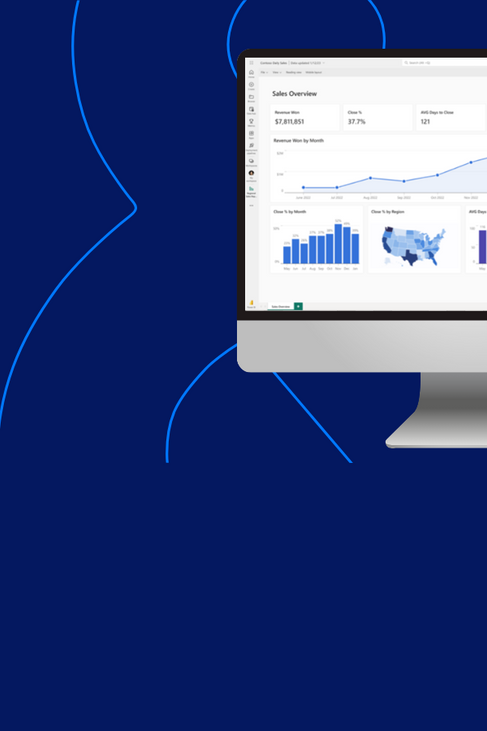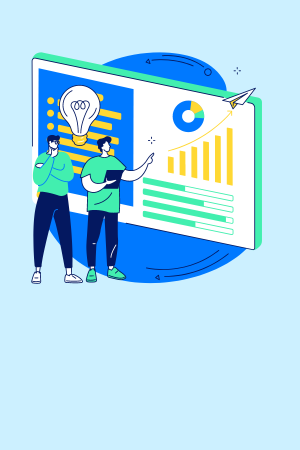Oracle EPM
Align Your Financial & Operational Data
with Core Business Processes
You’ve made hefty investments in your enterprise, maximize your ROI and business performance with Oracle Enterprise Performance Management (EPM) solutions. From streamlining planning, modeling, and consolidation processes to visualizing your data for real-time analytics, we work with your leadership, CFO, and financial teams to deliver big benefits.
Simple & Fast Financial
Audit Process
Streamlined Financial Close & Consolidation
Modeling & Planning Across Finance, HR, Supply Chain, & Sales
Efficiencies to Outperform in Any Market Conditions
Accurate, Accessible Financial & Operational Data
Advanced Analytics for Confident Informed Decisions
Client Success Story
Optimizing the Oracle Account Reconciliation Process to Slash Monthly Close by 75%
A global restaurant company struggling with ineffective, disparate account reconciliation processes sought a solution to streamline its monthly close cycle.
READ CASE STUDYImplement Oracle’s Scalable Cloud Solution
The Oracle Cloud EPM Platform unifies the user experience and simplifies administration across various business functions. By gaining an in-depth understanding of your financial and operational needs, our experienced team identifies the right Oracle EPM solutions aligned with your business objectives. We consider both technical and functional Oracle EPM components and develop an implementation plan that prioritizes long-term success and accounts for maturing your EPM footprint over time.
Does your organization’s forward-looking analysis leave a lot on the table? Gain accuracy and business intelligence with Oracle’s Planning, Budgeting, and Forecasting (Planning) Cloud solutions. Our team combines technical expertise with industry-specific knowledge to implement the best processes and systems for your business.
- Oracle Planning & Budgeting
From detailed, driver-based planning models to high-level, top-down forecasting, we’ll implement a planning tool that provides maximum value. - Oracle Workforce Planning
Build out budgets at the individual employee or position level and directly integrate with your P&L to give your FP&A team the flexibility they need to optimize workforce planning. - Oracle Capital Expenditure Planning
Plan for the entire lifespan of capital assets, including automated depreciation and amortization calculations, track expenses associated with maintaining assets, and perform detailed analysis by asset type. - Project Financial Planning
Understand how long-term projects of all kinds impact corporate resources and create an agile plan that analyzes projects’ financial performance over time and informs business decisions.
Are manual, decentralized close processes burdening your team? Get a consistent, faster, and more accurate close and the visibility you need. Oracle Financial Consolidation and Close (FCC) offers a customizable cloud solution for GAAP reporting, seamlessly integrating with ERPs and other source systems to enable timely, accurate reporting.
- Slice and dice data to gain critical business insights with Smart View
- Automate and standardize reporting across the enterprise with customized reports
- Establish best practices in process and system design to build a world-class close process
Considering upgrading Hyperion Financial Management (HFM) to the cloud?
Our team members understand the importance of maintaining the functionality of your current systems while also helping prepare your organization for the future. From improving functionality in HFM and providing standard monthly support and maintenance to developing a road map to transition to the cloud with FCC, we will ensure you get the service and support you deserve.
Spending too much time performing manual reconciliations and tracking down immaterial issues? Streamline the close process and reduce manual efforts by automating account reconciliations and transaction matching. Our team combines technical and accounting process expertise with strong accounting process knowledge and industry best practices to deliver:
- A user-friendly interface that empowers your team to quickly identify outliers and issues during the close process
- An integrated workflow that ensures the correct team members are promptly notified about appropriate reconciliations and provides additional validation to your audits
Eager to ditch offline and decentralized metadata requests? Enable the streamlined governance of your organization’s enterprise data and seamless integration with downstream enterprise systems. Our team will design and implement an EDM solution to simplify the intricacies of managing metadata in both EPM and ERP and ensure data integrity across the enterprise.
- Real-time collaboration
- Advanced workflow capabilities for review and approval
- Validation rules to ensure data integrity
- Detailed audit trail and versioning
Seeking a solution to eliminate disparate versions of key reports and reduce manual compilation of deliverables? Meet internal and external reporting requirements while gaining more control over the reporting process with Oracle Narrative Reporting (NR). Our reporting experts design and implement detailed report packages and enable end-to-end workflow from authoring to distribution so your team can:
- Display narrative text alongside hard data and graphics
- Pull data from several sources
- Enable multi-party contributions
- Establish an intuitive workflow to author, review, and sign off on key reports
- Integrate directly with other Cloud EPM processes (Planning; Financial Consolidation and Close)
Facing challenges determining the profitability of a particular project or product? Allocate shared costs and identify the appropriate sources, targets, iterations, and drivers to arrive at a detailed view of true profitability. The intuitive interface in Oracle Profitability and Cost Management (PCM) empowers your team to own and operate its allocation engine and reduces dependencies on IT resources.
- Manage simple and complex allocations through a business-friendly interface
- Gain insight into allocation process with traceability maps
- Integrate with other Cloud EPM processes to source and send data
- Analyze results with dashboards and ad hoc analyses