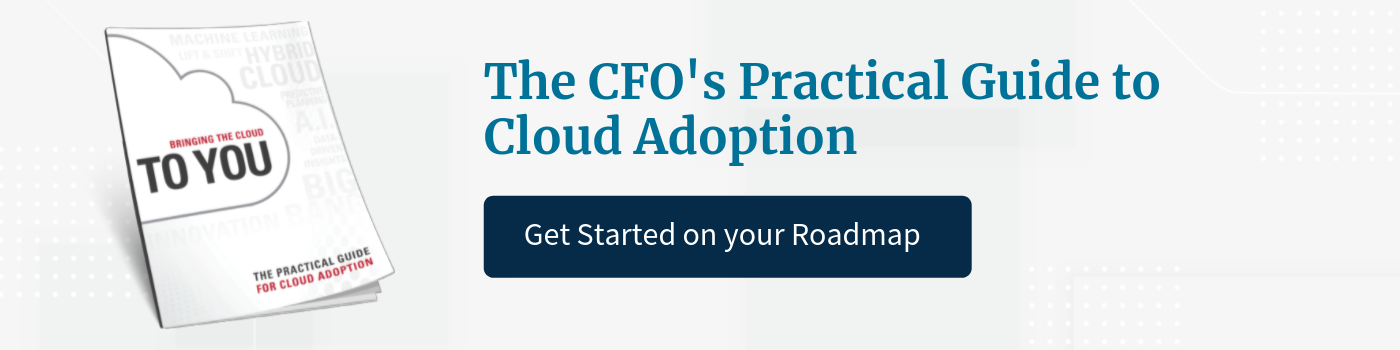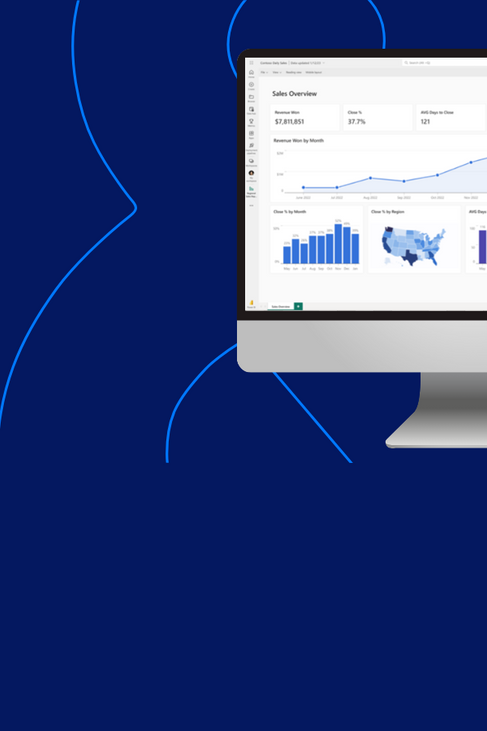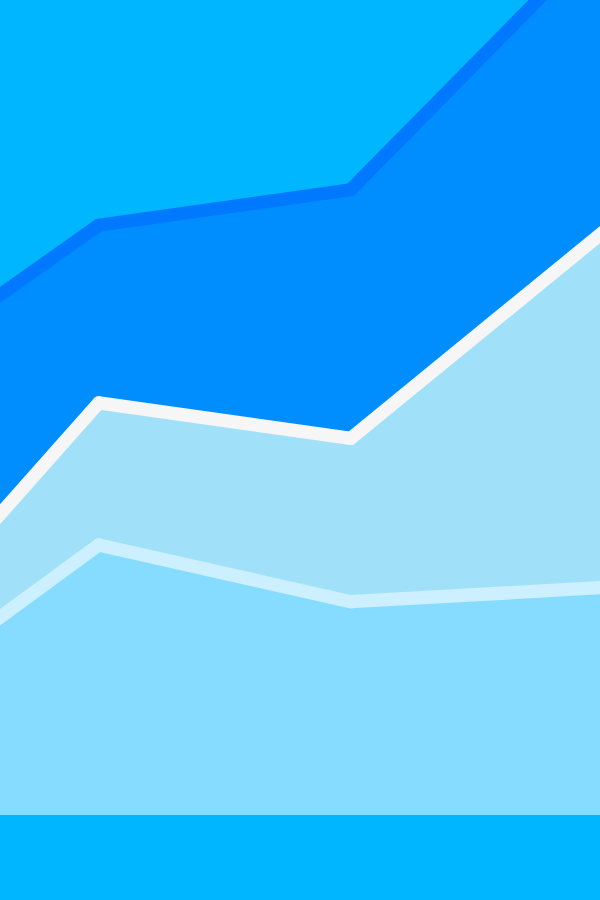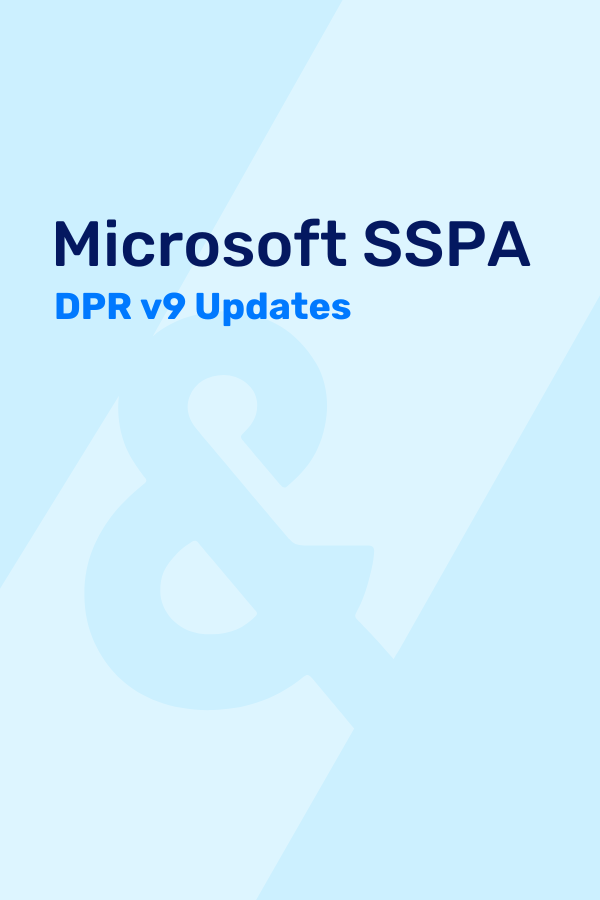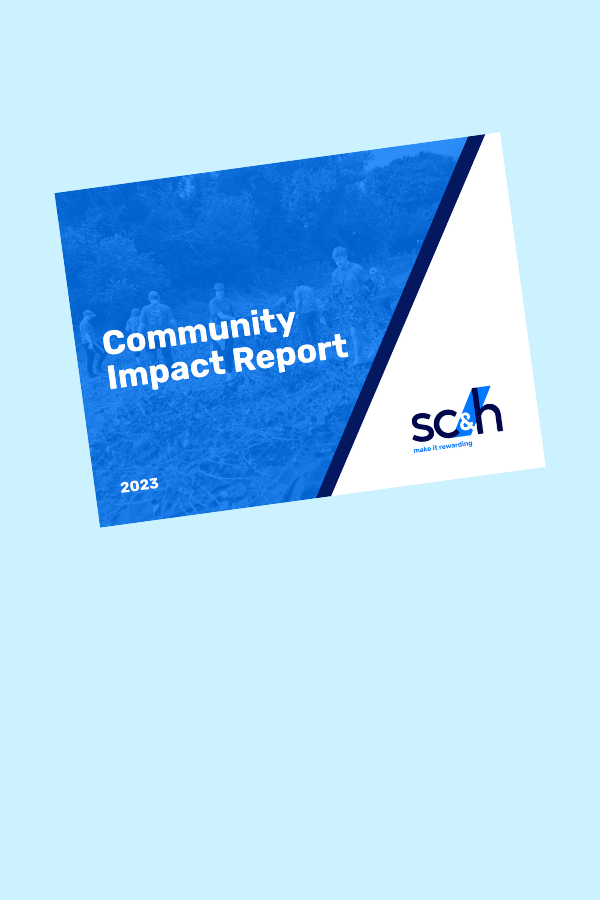Drill-through – maybe you’ve heard of it, maybe you haven’t. And, maybe you have confused this term with Drill Down (two different things in the Oracle-Hyperion world, we’ll get there later). With integrated financials becoming more of a necessity to any accounting or finance organization, chances are you will either hear about Drill-through or maybe even be lucky enough to set up this powerful tool.
What is Drill-Through?
It’s functionality built in to the framework of FDMEE that provides the ability to navigate from a data point in an Oracle EPM application (HFM, Planning, and even EPM Cloud applications such as PBCS) back to a source transaction in the general ledger. This ability to navigate from the target application directly to the source is infinitely valuable when analyzing financial data.
Now that we have hopefully cleared up what Drill-through is, you may be asking yourself, “What is the difference between Drill-through and Drill Down”? That’s a great question, and there’s no need to be confused! Drill down is most commonly used in Smart View with a simple double click allowing the user to look further into a dimensions hierarchical structure. This in itself is powerful, as it allows you to see the bottom-most level of your EPM application, but that is where it stops.
Why should I be interested in Drill-Through?
Drill-through lets you look behind the curtain, allowing users to follow one specific data value in their EPM application to its corresponding value in the source system. Ultimately, users can track down where data is coming from by going directly to the source. This allows users to narrow incorrect mappings faster by cutting out time spent analyzing data.
How does it work?
It can be enabled via FDMEE which provides the framework to use Drill-through from your EPM application back to the source GL. The system administrator enables drill regions which are defined as named regions of data intersections. These drill regions create a definition combining the URL Name, URL XML, List of Drillable Regions, and Level-0 Boolean Flat. Don’t worry about creating these in FDMEE as it will create them for you. Combining all of this creates a pathway for you to follow data points back to the GL. Once this is configured, Smart View can also drill-through to a GL creating functionality that can be utilized by a wide user base.
When is the right time to use it?
Drill-through can be a great solution to enable for users across various departments that might want to get back to the source data even if they aren’t in the finance department. As mentioned, it’s also great for cutting back on wasted time needed for analyzing complex sets of data mappings every time data ends up in the wrong place. It paints a clear picture of how data in the source ended up in the target.
Who do I need to set it up?
Fear not, setting up Drill-through functionality isn’t as hard as one might think. You don’t need to call up Neo or Morpheus, you can do it all yourself and you’ll be drilling through to the source ledger in no time.
First, when setting up Drill-through a few things are needed. To keep things simple we need to turn on Drill Region which can be found in the Setup > Register > Target Application section under your desired targets Application Options.
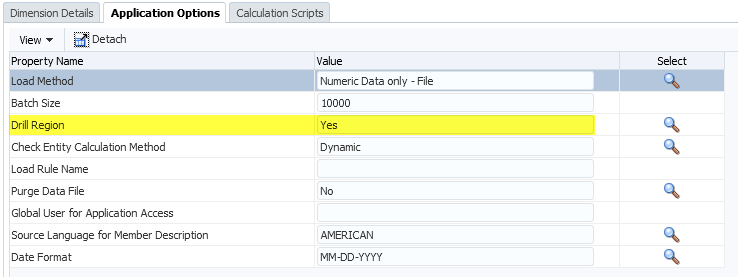
One thing to note is that enabling drill regions means they are only valid to intersections where data was loaded. If data is cleared before running a data load, a user will not be able to drill-through on an intersection at a parent-level.
Next, we need to tell FDMEE which dimensions in our EPM application we would like to create drill regions on. This is simply dparent leveling the boxes that correspond to the desired dimension.
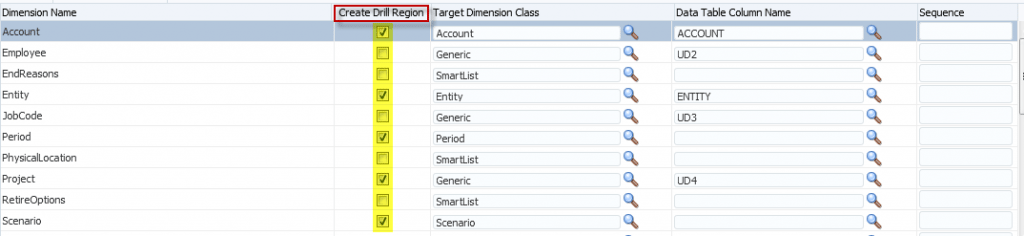
Finally, once we have loaded our data we can see in the Workbench that our data points are enabled with drill-through functionality. The user can click Drill-through to source and now follow that data point back to the GL.
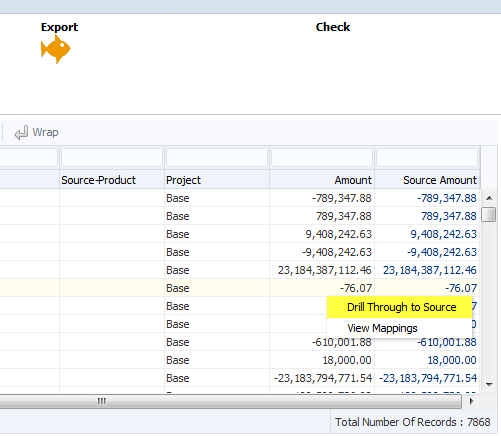
Another great option for end users is the ability to access Drill-through via Smart View. Once Drill-through functionality has been enabled users can simply select a data point where data has been loaded, right click, and navigate to the Drill-through option found under the Smart View menu. It is important to note that the data point must be a base level intersection where data was loaded, as aggregated values in your EPM applications do not necessarily exist in your GL.
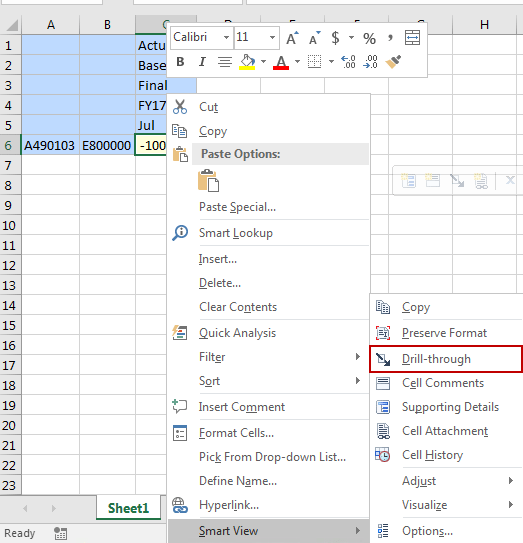
Once the user has selected the Drill-through option they will be taken to the GL source system. In this example the source system is PeopleSoft Financials. As you can see, we selected to Drill-through on one (1) data point and are returned two (2) GL data points that make up that number. You can see how it makes tracking down an inconsistency in your data very quick and easy.
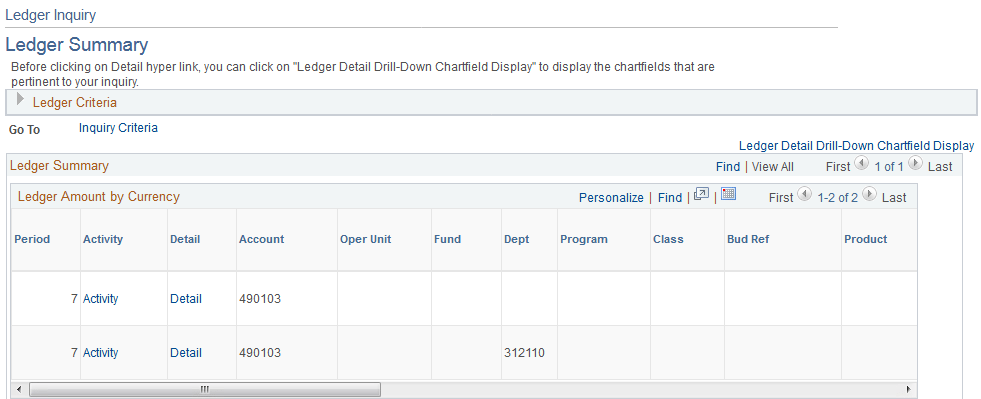
Overall, FDMEE Drill-through is a great solution for any business looking to take a deeper look into their numbers. So stop wasting your time trying to analyze where all these numbers came from and just enable Drill-through!
If you have any questions or are having trouble, we’d love to hear from you. You can reach out to one of our Business Architechs here. We’d be more than happy to see how we can help.